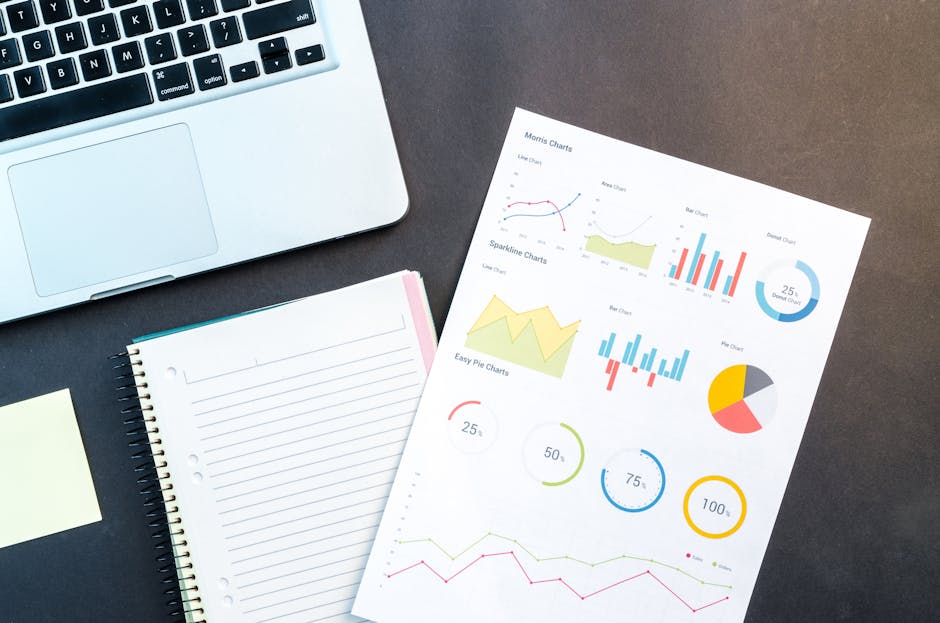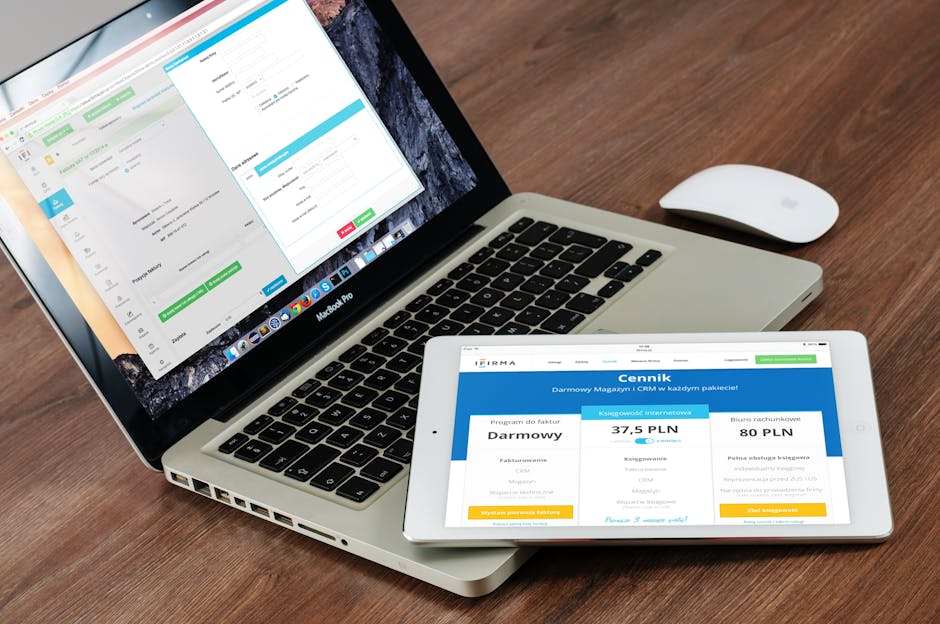The request to add or remove features failed
If you have found yourself trying to add or remove a feature on Windows Server 2012 R2 and an error, The request to add or remove features failed. The operation cannot be completed, because the server that you specified requires a restart, but you know it doesn’t need a restart, have a look on this post, it shows how to fix that.
Issue:
If you are facing this issue on Windows Server 2012 R2 when you are trying to add or remove a feature:
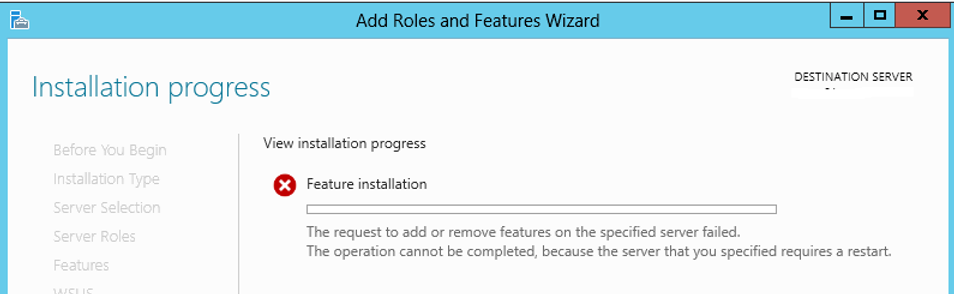
And you have already rebooted the Windows 10 times at least and nothing; do the following action.
How to fix it
Enable the service “Remote Registry”; set it up as “Automatic” and then start it.
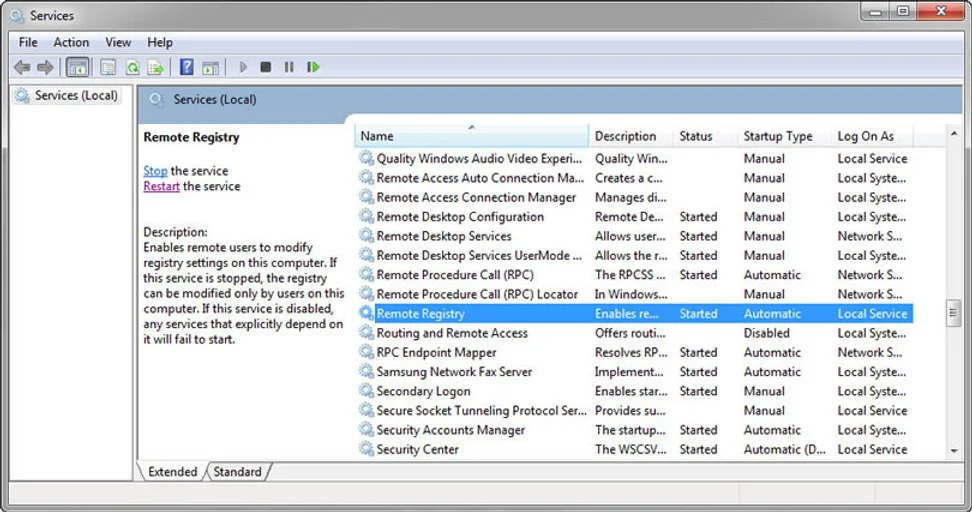
After enabling and start this service, you will be able to successfully add your Role or Feature.

The request to add or remove features failed error is still on?
If the above steps didn’t work, these might other causes for the issue. Apply the following to try to fix it.
- Corrupted Windows component store: The Windows component store may be damaged, preventing proper installation or removal of features.
- Insufficient disk space: There might not be enough free space on the system drive to complete the operation.
- Incomplete updates: Pending Windows updates or incomplete previous installations can interfere with feature management.
- Permission issues: The user account may lack the necessary permissions to modify server features.
To resolve this issue, try the following steps:
- Run the System File Checker (SFC) tool to repair corrupted system files.
- Use the DISM (Deployment Image Servicing and Management) tool to repair the Windows component store.
- Ensure all Windows updates are installed and the system is fully up-to-date.
- Check for and free up disk space if necessary.
- Attempt the operation again using an administrator account.
If the problem persists, consult the Windows Server event logs for more detailed error information or consider contacting Microsoft support for further assistance.
Still need help?
Running out of ideas or time how to fix this issue? Please contact me here, I will be happy to provide you with a quick analysis for resolution and configuration, at a fair price. Or use the form below if you prefer:
Check out more similar articles below
How to Migrate Files to SharePoint Online: 2025 Ultimate Guide
How to Migrate Files to SharePoint Online: 2025 Ultimate Guide Migrating your file shares to…
How to Configure App Protection Policies in Microsoft Intune
How to Configure App Protection Policies in Microsoft Intune In today’s business landscape, safeguarding sensitive…
Azure Cloud Migration for Beginners: A Practical 2025 Guide
Azure Cloud Migration for Beginners: A Practical 2025 Guide Moving your business to the cloud…
Ultimate Guide to How to Screenshot on a Computer Mac
Ultimate Guide to How to Screenshot on a Computer Mac For nearly two decades, I’ve…
SharePoint Site Building: A Complete Walkthrough for Your First Collection
SharePoint Site Building: A Complete Walkthrough for Your First Collection It is not very easy…
How to Enable MFA on Microsoft 365 for Better Security
How to Enable MFA on Microsoft 365 for Better Security Cybersecurity threats are on the…