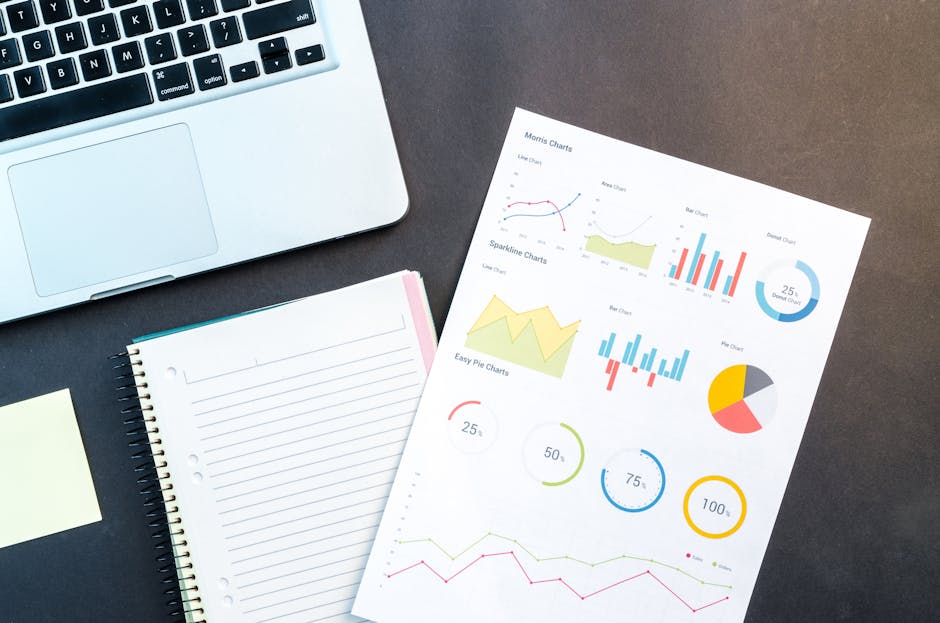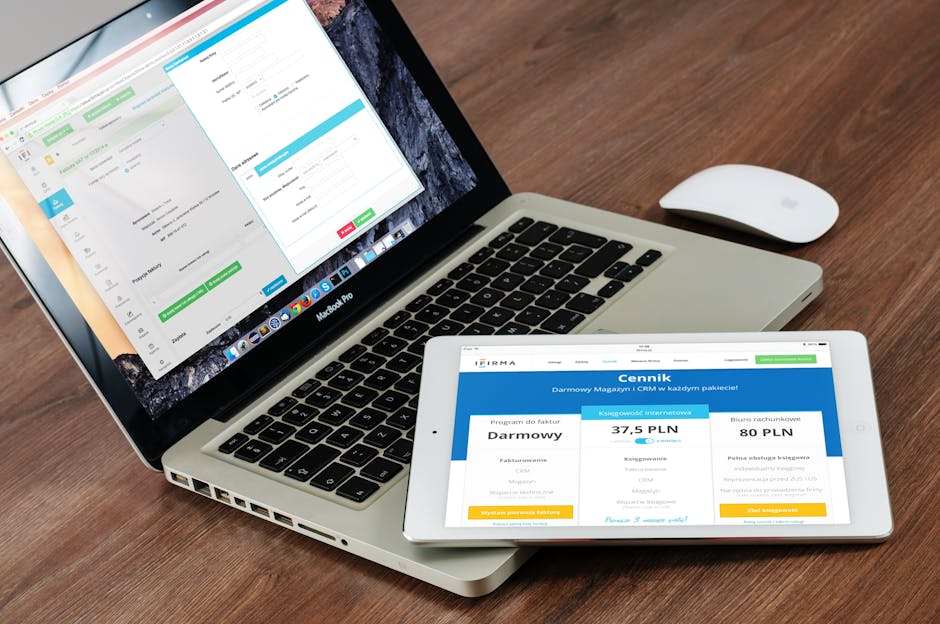How to Migrate Files to SharePoint Online: 2025 Ultimate Guide
Migrating your file shares to SharePoint Online is a smart decision to enhance collaboration, improve accessibility, and boost your organization’s productivity. With SharePoint Online, you can securely store, manage, and share your documents, all while taking advantage of Microsoft 365’s integrated features. This guide provides you with simple steps demonstrating how to migrate files to SharePoint Online smoothly and migrate your file shares to SharePoint Online.
Step 1: Plan Your Migration
Before you dive into the migration process, planning is crucial. Here are the key considerations:
- Assess Your Current File Share: Take an inventory of your existing file shares. Identify the types of data, file sizes, and folder structures you are dealing with.
Step 2: Set Up SharePoint Online
You will need to set up your SharePoint Online environment before migrating data. Follow these steps:
- Create Document Libraries: Set up SharePoint document libraries that correspond to the folder structures in your file shares. This will make the migration process more seamless and maintain the logical organization of your data.
Step 3: Choose a Migration Tool
For a smooth migration, you’ll need a tool that automates the process. Microsoft provides a few tools to help:
- SharePoint Migration Tool (SPMT): This is a free, easy-to-use tool that helps migrate content from on-premises file shares or SharePoint Server sites to SharePoint Online. It’s ideal for small to medium-sized migrations.


Step 4: Prepare Your Files for Migration
Before migrating, it’s a good practice to clean up your files:
- Organize Your Files: Ensure that your file shares are well-organized. Group related files into folders and remove any unnecessary files.
- Check for Incompatible File Types: Certain file types, such as executable files (.exe) or system files, might not be supported in SharePoint. Make sure to remove or convert these files as needed.
- Ensure Compliance: Ensure that your data complies with regulatory requirements, such as GDPR or HIPAA, before moving it to SharePoint.
Check out more similar articles below:
How to Configure App Protection Policies in Microsoft Intune
Exchange Online Cloud Email: Complete Beginners Guide
Microsoft Teams Tutorial: A Complete Guide for Beginners
Microsoft 365 Setup: Practical Guide For IT Pros
Intune Training Made Simple: Start Learning Now
Azure Cloud Migration for Beginners: A Practical 2025 Guide
SharePoint Site Building: A Complete Walkthrough for Your First Collection
Step 5: Migrate Your Files
Once everything is set up, it’s time to migrate the files. Here’s how you can do it:
- Using SharePoint Migration Tool (SPMT):
- Download and install the SPMT from Microsoft.
- Launch the tool and sign in with your Microsoft 365 account.
- Select “File Share” as the source, and choose the file share you want to migrate.
- Select the destination SharePoint Online document library.
- Begin the migration process. The tool will handle the transfer of files, and you’ll be able to monitor progress in real-time.










Step 6: Verify Your Data
On how to migrate files to SharePoint Online process, consider performing it after the migration is complete; it’s important to verify that everything has transferred correctly.
- Check File Integrity: Open a few files to ensure that they are accessible and not corrupted.


Step 7: Communicate with Your Team
Inform your team members about the migration and how to access their files on SharePoint Online. Provide training on how to use the platform effectively, especially if they are new to SharePoint.
Conclusion
Migrating file shares to SharePoint Online can seem like a daunting task, but by following these easy steps on how to migrate files to SharePoint Online, you can ensure a smooth and efficient migration. With SharePoint Online, you’ll gain the benefits of a centralized document management system that enhances collaboration, increases security, and integrates seamlessly with other Microsoft 365 tools. Happy migrating!
Check out more similar articles below:
How to Configure App Protection Policies in Microsoft Intune
How to Configure App Protection Policies in Microsoft Intune In today’s business landscape, safeguarding sensitive…
Azure Cloud Migration for Beginners: A Practical 2025 Guide
Azure Cloud Migration for Beginners: A Practical 2025 Guide Moving your business to the cloud…
Ultimate Guide to How to Screenshot on a Computer Mac
Ultimate Guide to How to Screenshot on a Computer Mac For nearly two decades, I’ve…
SharePoint Site Building: A Complete Walkthrough for Your First Collection
SharePoint Site Building: A Complete Walkthrough for Your First Collection It is not very easy…
How to Enable MFA on Microsoft 365 for Better Security
How to Enable MFA on Microsoft 365 for Better Security Cybersecurity threats are on the…
Intune Training Made Simple: Start Learning Now
Intune Training Made Simple: Start Learning Now Microsoft Intune is a powerful cloud-based service that…