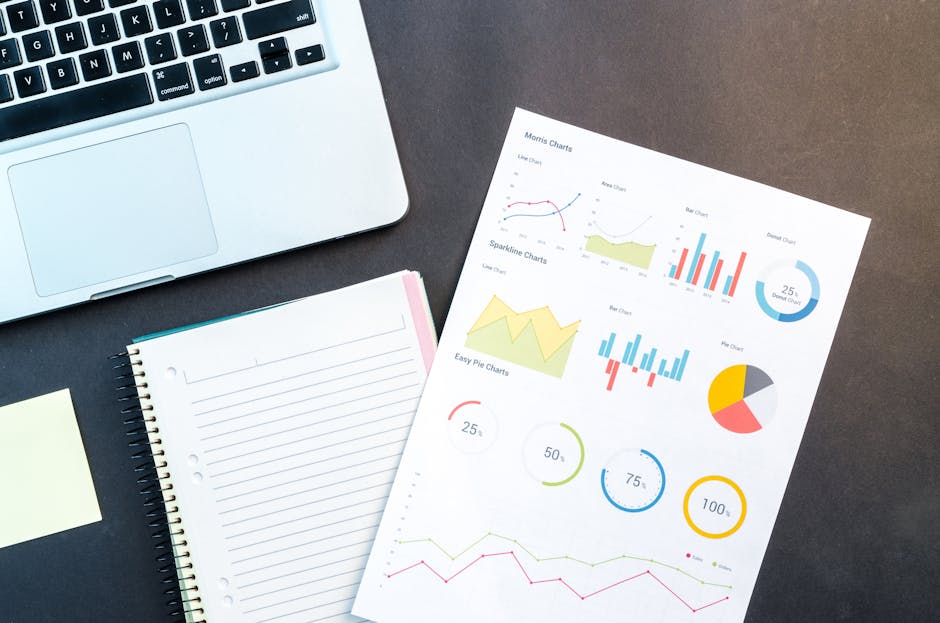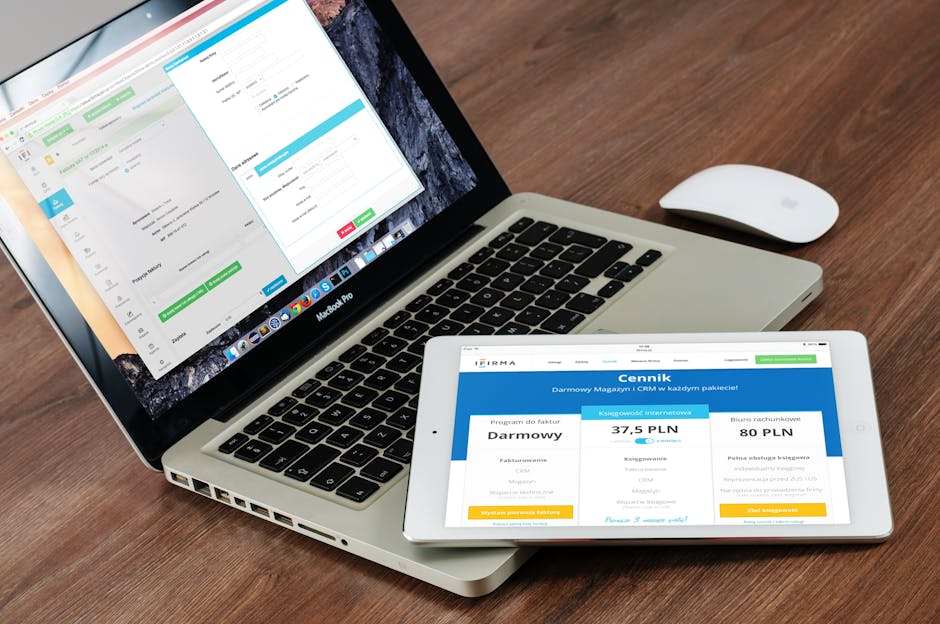How to change the default computer container in AD
This article demonstrates how to change the default computer container in AD (Active Directory) to a customized OU.
The Default Computers container in Active Directory is a built-in container where newly joined computer accounts are automatically placed when added to a domain. Key points about this container include:
- Location: Found in the root of the domain, typically as “CN=Computers,DC=domain,DC=com”
- Function: Serves as the default storage for computer accounts if no other location is specified during domain join
- Limitations: Cannot have Group Policy Objects (GPOs) directly linked to it, unlike Organizational Units (OUs)
- Management: Often, organizations create custom OUs and redirect new computer accounts for better organization and management
While the Default Computers container provides a convenient initial location for computer accounts, it’s generally recommended to implement a more structured OU hierarchy for improved Active Directory management and security.
Why to change the default computer container in AD?
A good reason for that is because GPO’s can only be assigned to Sites, Domains, and Organization Units, and the default “Computers” in Active Directory is a Container, so it cannot have a GPO assigned to it.
Pre-requisites and how to set up
It’s important highlight that before performing this command in your Domain Controller, you have to make sure your forest functional level is set up to Windows Server 2003, otherwise it won’t work.
Now that you have achieved the prerequisite, make sure you have already created the new computer’s Organization Unit, for instance, “Workstations”, and them, open the prompt as administrator and type the command:
redircmp OU=Workstations,DC=contoso,DC=local
That’s all you have to do.
Testing
In order to make sure it’s working properly, join a workstation or a server to domain and after that, check if the computer object is located under the new OU.
Still need help to change the default computer container in AD?
Running out of ideas or time how to change the default computer container in Active Directory? Please contact me here, I will be happy to provide you with a quick analysis for resolution and configuration, at a fair price. Or use the form below if you prefer:
Check out more similar articles below
How to Migrate Files to SharePoint Online: 2025 Ultimate Guide
How to Migrate Files to SharePoint Online: 2025 Ultimate Guide Migrating your file shares to…
How to Configure App Protection Policies in Microsoft Intune
How to Configure App Protection Policies in Microsoft Intune In today’s business landscape, safeguarding sensitive…
Azure Cloud Migration for Beginners: A Practical 2025 Guide
Azure Cloud Migration for Beginners: A Practical 2025 Guide Moving your business to the cloud…
Ultimate Guide to How to Screenshot on a Computer Mac
Ultimate Guide to How to Screenshot on a Computer Mac For nearly two decades, I’ve…
SharePoint Site Building: A Complete Walkthrough for Your First Collection
SharePoint Site Building: A Complete Walkthrough for Your First Collection It is not very easy…
How to Enable MFA on Microsoft 365 for Better Security
How to Enable MFA on Microsoft 365 for Better Security Cybersecurity threats are on the…