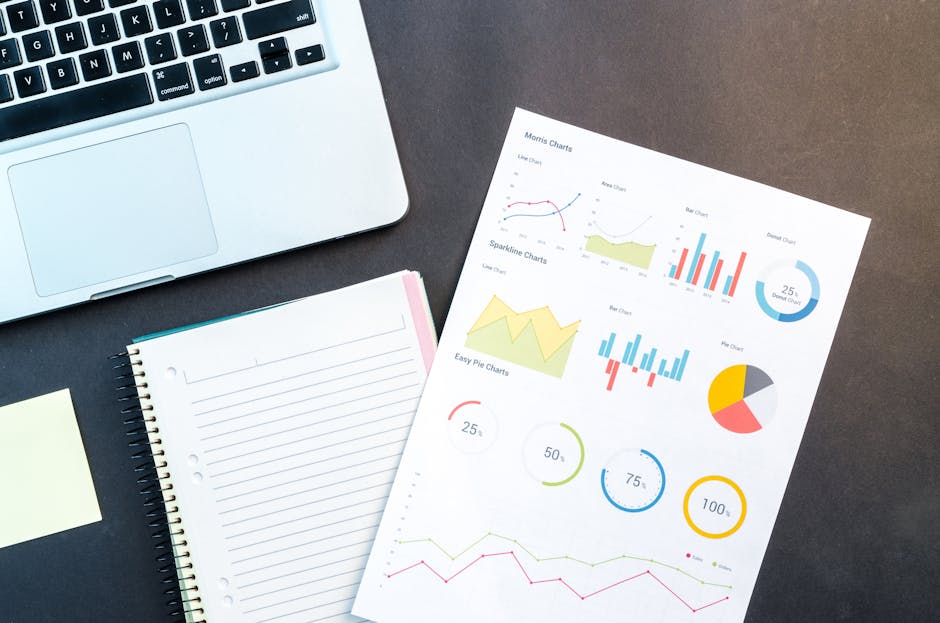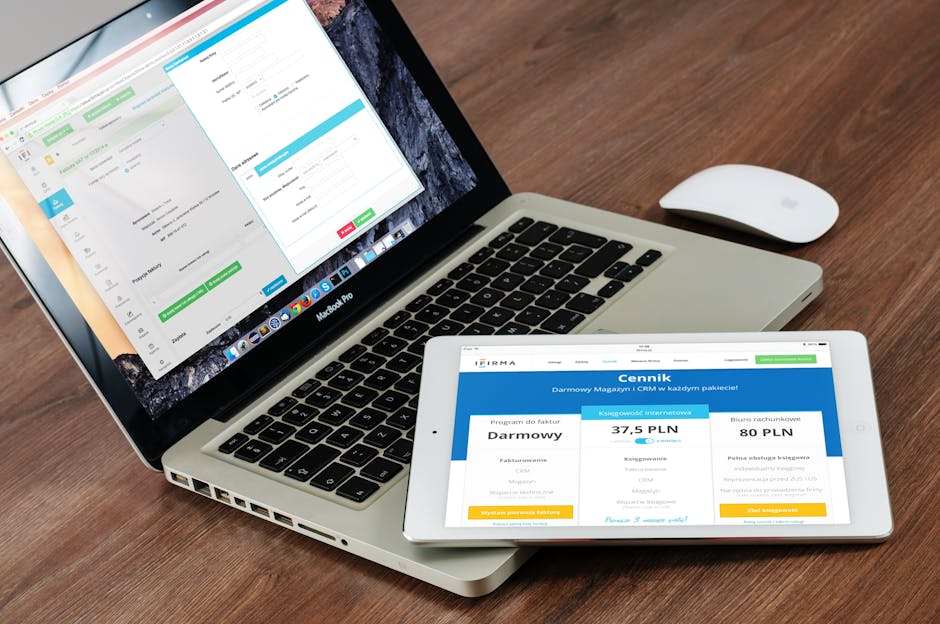How to apply GPO without reboot Windows
If you want to apply GPO without reboot Windows Server, this post shows how to do that in a very easy way.
The Challenge
In the WSUS project, I was in charge of last months in my work, I had to create and apply several policies to Servers and the most of them were critical for business, and a reboot would require manager approval and downtime for the application. So how could I apply the needed changes without rebooting the Operating System or don’t need to wait around 9 hours to have the Kerberos tickets expired?
The Resolution
1 – Open the prompt as administrator and execute the following command:
klist -li 0x3e7 purge
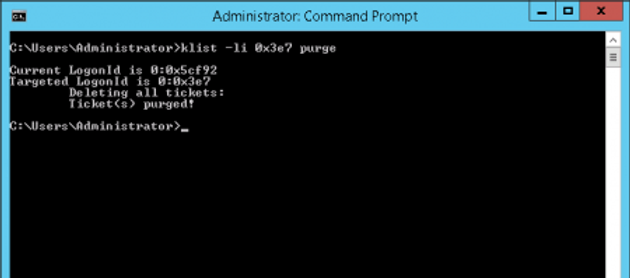
2 – Next, execute the command – gpupdate /target:computer /force
The first command will delete all Kerberos tickets cache and force the system to get new ones with an updated group membership information. The second one is to force the group policy changes only for computers accounts. More details:
The command klist -li 0x3e7 purge is a Windows command-line utility used for managing Kerberos tickets. Here’s a breakdown of its components and function:
- klist: This is the Kerberos List command, used to display or manage Kerberos tickets.
- -li: This option specifies that the command should list and purge tickets for a specific logon session.
- 0x3e7: This is the logon ID for the computer account (SYSTEM) in hexadecimal format. The decimal equivalent is 999.
- purge: This option instructs the command to delete all tickets associated with the specified logon session.
When executed, this command purges all Kerberos tickets for the computer account. This can be useful in troubleshooting Kerberos authentication issues or when you need to force the system to obtain fresh tickets.
Note: This command typically requires administrative privileges to run, as it affects system-level Kerberos tickets.
Use this command with caution, as it can temporarily disrupt services that rely on Kerberos authentication until new tickets are obtained.
Still need help on How to apply GPO without reboot?
Running out of ideas or time How to apply GPO without reboot Please contact me here, I will be happy to provide you with a quick analysis for resolution and configuration, at a fair price. Or use the form below if you prefer:
Check out more similar articles below
How to Migrate Files to SharePoint Online: 2025 Ultimate Guide
How to Migrate Files to SharePoint Online: 2025 Ultimate Guide Migrating your file shares to…
How to Configure App Protection Policies in Microsoft Intune
How to Configure App Protection Policies in Microsoft Intune In today’s business landscape, safeguarding sensitive…
Azure Cloud Migration for Beginners: A Practical 2025 Guide
Azure Cloud Migration for Beginners: A Practical 2025 Guide Moving your business to the cloud…
Ultimate Guide to How to Screenshot on a Computer Mac
Ultimate Guide to How to Screenshot on a Computer Mac For nearly two decades, I’ve…
SharePoint Site Building: A Complete Walkthrough for Your First Collection
SharePoint Site Building: A Complete Walkthrough for Your First Collection It is not very easy…
How to Enable MFA on Microsoft 365 for Better Security
How to Enable MFA on Microsoft 365 for Better Security Cybersecurity threats are on the…