This page offers Active Directory tutorials, insights, and tips from a 2x MCSE Senior System Administrator’s perspective. Topics covered include designing and implementing Active Directory, along with best practices for security and management. Whether you’re looking to enhance your AD skills or solve complex infrastructure challenges, you’ll find valuable resources here.

1. Active Directory Tutorials: For IT Professionals
How to configure NTP server in AD
How to configure NTP server in Active Directory, Step by step If you want to…
The Ultimate Guide: What is DSRM in Active Directory
The Ultimate Guide: What is DSRM in Active Directory (Directory Services Restore Mode)? Directory Services…
How to add UPN suffix in Active Directory
How to add UPN suffix in Active Directory If you want to know how to…
How to delegate Active Directory groups
How to delegate Active Directory groups If you are looking for the possibility to grant rights…
How to Fix GPO – 16 Most Common Issues
How to fix GPO – 16 Most Common Issues Check out this post on how…
Guide How to Change Exchange Server AD Site
Guide How to Change Exchange Server AD Site Exchange server AD site changing might be…
2. Active Directory Tutorials: 101 Guide for Beginners
- 1. Overview of Active Directory
- 2. Key Components of Active Directory
- 3. Installing Active Directory Domain Services
- 4. Configuring Active Directory Users and Groups
- 5. Active Directory Sites and Services
- 6. Understanding Active Directory Security
- 7. Implementing Group Policies for Security
- 8. Monitoring and Auditing Active Directory
- 9. Best Practices for Active Directory Design
- 10. Regular Maintenance and Updates
- Conclusion
1. Overview of Active Directory
Welcome to my Active Directory Tutorials: 101 Guide for Beginners. In this section, we will explore the fundamental concepts and components of Microsoft Active Directory (AD), a critical service for managing identities and access within a networked environment.
Active Directory is a directory service developed by Microsoft for Windows domain networks. It is used for a variety of purposes, including user and resource management, authentication, and authorization. Understanding AD is essential for IT professionals, as it plays a pivotal role in the security and organization of network resources.
Key components of Active Directory include:
- Domain: A domain is a logical grouping of network objects (such as users, computers, and devices) that share a common database. Each domain has its own security policies and relationships with other domains.
- Organizational Units (OUs): OUs are containers within a domain that can hold users, groups, computers, and other OUs. They help in organizing resources and applying specific policies.
- Domain Controllers: These are servers that host the Active Directory database and respond to authentication requests. They play a crucial role in maintaining the integrity and availability of the directory service.
- Forest: A forest is the top-level container in Active Directory, which can contain multiple domains. It represents the security boundary and is used to manage trust relationships between domains.
- Trust Relationships: Trusts are established between domains to allow users in one domain to access resources in another. Understanding how to configure and manage trusts is vital for cross-domain access.
Throughout this Active Directory Tutorials 101 Guide for beginners, we will delve deeper into each of these components, discussing their roles, functionalities, and best practices for implementation and management. By the end of this section, you will have a solid foundation in Active Directory, enabling you to effectively manage and secure your organization’s directory services.
2. Key Components of Active Directory
Welcome to the section key components of AD of our Active Directory Tutorials 101 Guide for beginners. Active Directory is a directory service developed by Microsoft for Windows domain networks. It is used for a variety of purposes, including user and resource management, authentication, and authorization. Understanding its key components is essential for anyone looking to implement or secure an Active Directory environment.
1. Domain
A domain is a logical grouping of network objects (such as users, computers, and devices) that share the same Active Directory database. Each domain has its own security policies and trust relationships with other domains, allowing for centralized management of resources.
2. Organizational Units (OUs)
Organizational Units are containers within a domain that can hold users, groups, computers, and other OUs. They help in organizing and managing these objects efficiently. OUs can be nested, allowing for a hierarchical structure that mirrors the organization’s structure.
3. Users and Groups
Users are individual accounts that represent people or services in the network. Groups are collections of user accounts that simplify the management of permissions and access rights. By assigning permissions to groups rather than individual users, administrators can streamline security management.
4. Group Policy
Group Policy is a feature that allows administrators to define configurations for users and computers within Active Directory. It enables centralized management of settings such as security options, software installation, and user environment settings, ensuring consistency across the network.
5. Domain Controllers
Domain Controllers (DCs) are servers that host the Active Directory database and manage the authentication and authorization of users and computers within the domain. They play a critical role in maintaining the security and integrity of the Active Directory environment.
6. Trust Relationships
Trust relationships allow different domains to communicate and share resources securely. They can be one-way or two-way, and they enable users in one domain to access resources in another domain, facilitating collaboration across organizational boundaries.
Understanding these key components is vital for effectively implementing and securing Microsoft Active Directory. In the following sections, we will delve deeper into each component, exploring their functionalities and best practices for management and security.
3. Installing Active Directory Domain Services
Welcome to the module on installing Active Directory Domain Services (AD DS) of our Active Directory Tutorials 101 Guide for beginners. In this section, we will guide you through the essential steps required to successfully install and configure AD DS in your environment. Active Directory is a critical component for managing users, computers, and other resources in a networked environment.
Prerequisites
- Ensure that you have administrative privileges on the server where you will install AD DS.
- Verify that your server meets the hardware and software requirements for Windows Server.
- Have a clear understanding of your network topology and domain structure.
Step-by-Step Installation Process
1. Prepare the Server
Active Directory Tutorials: Before starting the installation, ensure that your server is updated with the latest patches and updates. This will help prevent any compatibility issues during the installation process.
2. Install the Active Directory Domain Services Role
- Open the Server Manager from the Start menu.
- Select Add Roles and Features to launch the wizard.
- Choose Role-based or feature-based installation and click Next.
- Select your server from the server pool and click Next.
- In the Roles section, check the box for Active Directory Domain Services and click Next.
- Follow the prompts to install any required features and complete the installation.
3. Promote the Server to a Domain Controller
After installing the AD DS role, you need to promote the server to a domain controller:
- In Server Manager, click on the notification flag and select Promote this server to a domain controller.
- Choose whether to add a domain controller to an existing domain or create a new domain in a new forest.
- If creating a new domain, specify the domain name and set the forest functional level.
- Configure additional options such as DNS server and Global Catalog settings as needed.
- Set the Directory Services Restore Mode (DSRM) password and complete the wizard.
4. Verify the Installation
Active Directory Tutorials: Once the server has been promoted to a domain controller, it will automatically restart. After the reboot, log in using the domain administrator account. To verify the installation:
- Open Active Directory Users and Computers from the Administrative Tools.
- Check that the domain is listed and that you can create and manage user accounts.
- Run dcdiag from the command prompt to check the health of the domain controller.
4. Configuring Active Directory Users and Groups
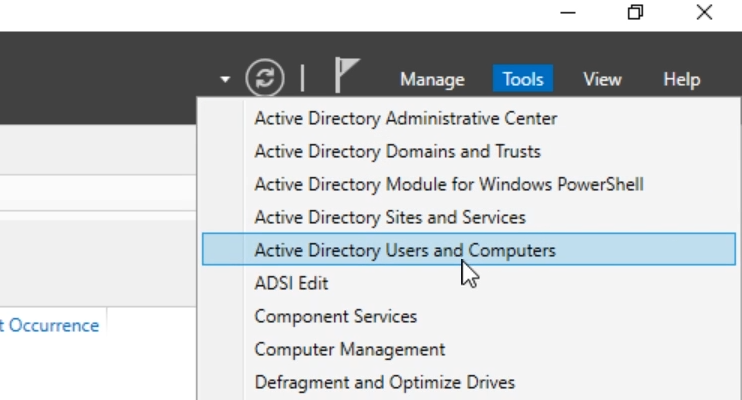
Active Directory Tutorials: Creating Active Directory Users
To create a new user in Active Directory, follow these steps:
- Open the Active Directory Users and Computers (ADUC) console.
- Right-click on the desired organizational unit (OU) where you want to create the user.
- Select New and then User.
- Fill in the required fields, including First Name, Last Name, and User Logon Name.
- Set an initial password and configure the password options as needed.
- Click Next and review the information before clicking Finish.
Managing User Properties
Once a user is created, you can manage their properties by:
- Right-clicking on the user account in ADUC and selecting Properties.
- Updating attributes such as Address, Phone Number, and Group Membership.
- Configuring account options like Account is disabled or Password never expires.
Creating and Managing Groups
Groups in Active Directory simplify the management of user permissions and access. To create a group:
- In ADUC, right-click on the OU where you want to create the group.
- Select New and then Group.
- Enter a Group Name and select the Group Scope (Domain Local, Global, or Universal).
- Choose the Group Type (Security or Distribution) based on your needs.
- Click OK to create the group.
Adding Users to Groups
To add users to a group:
- Right-click on the group in ADUC and select Add to Group.
- Click Add and enter the names of the users you wish to add.
- Click OK to finalize the addition of users to the group.
Best Practices for User and Group Management
- Regularly review user accounts and group memberships to ensure they are up to date.
- Implement naming conventions for users and groups to maintain consistency.
- Utilize group policies to enforce security settings across user accounts.
- Document changes made to user accounts and group memberships for auditing purposes.
5. Active Directory Sites and Services
Active Directory Sites and Services is a critical component of Microsoft Active Directory that helps manage the replication of directory data across different locations in a network. Understanding how to implement and configure Sites and Services is essential for optimizing network performance and ensuring efficient resource access. Check out below Active Directory Tutorials 101 Guide for Beginners details.
Understanding Active Directory Sites
Active Directory Sites are defined as physical locations in a network that contain one or more domain controllers. Each site is associated with a specific IP subnet, allowing Active Directory to determine the most efficient way to route authentication and directory service requests. By organizing domain controllers into sites, you can control replication traffic and improve the performance of user logins and resource access.
Creating and Configuring Sites
To create a new site in Active Directory, follow these steps:
- Open the Active Directory Sites and Services console.
- Right-click on the “Sites” container and select “New Site.”
- Enter a name for the new site and select a site link object to associate it with.
- Click “OK” to create the site.
Once the site is created, you can configure its properties, including the site link, replication schedule, and cost. Proper configuration ensures that replication occurs efficiently and that users are authenticated by the nearest domain controller.
Managing Subnets
Subnets are essential for mapping IP addresses to Active Directory sites. To create a new subnet:
- In the Active Directory Sites and Services console, expand the site you want to add the subnet to.
- Right-click on the “Subnets” container and select “New Subnet.”
- Enter the subnet address and mask, and select the corresponding site.
- Click “OK” to create the subnet.
By associating subnets with sites, you ensure that clients are directed to the appropriate domain controller based on their IP address, enhancing login times and resource access. Active Directory Tutorials
Configuring Site Links
Site links define the connection between different sites and control the replication of directory data. To configure a site link:
- In the Active Directory Sites and Services console, right-click on the “Inter-Site Transports” container and select “New Site Link.”
- Select the sites you want to include in the link and configure the replication schedule and cost.
- Click “OK” to create the site link.
Setting the appropriate replication schedule and cost is crucial for managing bandwidth and ensuring timely updates across sites.
Monitoring and Troubleshooting
Regular monitoring of Active Directory Sites and Services is vital for maintaining a healthy directory environment. Use tools like the Active Directory Replication Status Tool and Event Viewer to check for replication issues and ensure that all domain controllers are functioning correctly.
In case of replication failures, verify the site link configurations, check network connectivity, and ensure that the domain controllers are online and reachable.
Conclusion
Implementing Active Directory Sites and Services effectively is essential for optimizing network performance and ensuring reliable access to resources. By understanding how to create and manage sites, subnets, and site links, you can enhance the efficiency of your Active Directory environment and provide a better experience for users.
6. Understanding Active Directory Security
Active Directory (AD) is a critical component of many organizations’ IT infrastructure, serving as the backbone for identity and access management. Securing Active Directory is paramount to protecting sensitive data and ensuring that only authorized users have access to resources. In this module, we will explore the various aspects of Active Directory security, including best practices, common vulnerabilities, and mitigation strategies.
Active Directory security encompasses a range of practices and technologies designed to protect the integrity, confidentiality, and availability of directory services. It involves securing the AD environment from unauthorized access, ensuring proper authentication and authorization processes, and maintaining the overall health of the directory. Active Directory Tutorials
Key Components of Active Directory Security
- Authentication: Ensuring that users are who they claim to be is the first line of defense. Active Directory supports various authentication protocols, including Kerberos and NTLM, which help verify user identities.
- Authorization: Once authenticated, users must be granted appropriate permissions to access resources. Role-Based Access Control (RBAC) is a common method used to manage permissions effectively.
- Account Security: Implementing strong password policies, account lockout mechanisms, and multi-factor authentication (MFA) can significantly enhance account security and reduce the risk of unauthorized access.
- Auditing and Monitoring: Regularly auditing Active Directory logs and monitoring for suspicious activities can help identify potential security breaches and ensure compliance with organizational policies.
Common Vulnerabilities in Active Directory
Understanding the common vulnerabilities that can affect Active Directory is crucial for effective security management. Some of these vulnerabilities include:
- Weak Passwords: Users often choose weak passwords, making it easier for attackers to gain access through brute-force attacks.
- Misconfigured Permissions: Improperly configured permissions can lead to unauthorized access to sensitive data and resources.
- Unpatched Systems: Failing to apply security updates and patches can leave Active Directory susceptible to known vulnerabilities.
- Insider Threats: Employees with legitimate access may misuse their privileges, either maliciously or inadvertently.
Best Practices for Securing Active Directory
To mitigate risks and enhance the security of Active Directory, organizations should adopt the following best practices:
- Implement Strong Password Policies: Enforce complex password requirements and regular password changes to reduce the risk of unauthorized access.
- Use Multi-Factor Authentication: Implement MFA for all users, especially for those with administrative privileges, to add an extra layer of security.
- Regularly Review Permissions: Conduct periodic reviews of user permissions and group memberships to ensure that access rights are appropriate and up to date.
- Enable Auditing: Configure auditing for critical changes in Active Directory, such as user account modifications and group membership changes, to track and respond to suspicious activities.
- Keep Systems Updated: Regularly apply security patches and updates to all systems that interact with Active Directory to protect against known vulnerabilities.
7. Implementing Group Policies for Security
In this section of Active Directory Tutorials 101 Guide for Beginners, we will explore the critical role of Group Policies in securing Microsoft Active Directory (AD). Group Policies are a powerful feature that allows administrators to manage and configure operating system settings, application settings, and user environments across the network. By implementing effective Group Policies, you can enhance the security posture of your Active Directory environment.
Understanding Group Policies
Group Policies are collections of settings that control the working environment of user accounts and computer accounts. They can be applied at various levels, including site, domain, and organizational unit (OU). This hierarchical structure allows for granular control over security settings, enabling you to tailor policies to specific groups of users or computers. Active Directory Tutorials 101 Guide for Beginners.
Key Security Settings in Group Policies
When securing Active Directory, several key security settings should be considered:
- Password Policies: Enforce strong password requirements, including complexity, length, and expiration settings.
- Account Lockout Policies: Configure account lockout thresholds to protect against brute-force attacks.
- User Rights Assignment: Define which users and groups have specific rights on the system, such as logon locally or access this computer from the network.
- Audit Policies: Enable auditing to track user activities and changes within the AD environment, helping to identify potential security breaches.
- Software Restriction Policies: Control which applications can run on user machines to prevent unauthorized software from executing.
Implementing Group Policies
Active Directory Tutorials: To implement Group Policies effectively, follow these steps:
- Open the Group Policy Management Console (GPMC): This tool allows you to create, edit, and link Group Policies.
- Create a New Group Policy Object (GPO): Right-click on the desired OU or domain and select “Create a GPO in this domain, and Link it here.”
- Edit the GPO: Right-click the newly created GPO and select “Edit” to configure the desired security settings.
- Link the GPO: Ensure the GPO is linked to the appropriate OUs or domains where you want the policies to apply.
- Test the GPO: Before rolling out the GPO widely, test it in a controlled environment to ensure it behaves as expected.
Best Practices for Group Policies
To maximize the effectiveness of your Group Policies, consider the following best practices:
- Keep GPOs Organized: Use a clear naming convention and document the purpose of each GPO to avoid confusion.
- Limit GPO Scope: Apply GPOs only to the necessary OUs to reduce complexity and potential conflicts.
- Regularly Review and Update Policies: Periodically assess your Group Policies to ensure they align with current security requirements and best practices.
- Use Security Filtering: Apply security filtering to GPOs to control which users or groups the policies affect.
8. Monitoring and Auditing Active Directory
Monitoring and auditing are critical components of securing Active Directory (AD). By implementing effective monitoring and auditing practices, organizations can detect unauthorized access, identify potential security breaches, and ensure compliance with regulatory requirements. This module will cover the essential aspects of monitoring and auditing Active Directory, including best practices, tools, and techniques.
Understanding Active Directory Auditing
Active Directory Tutorials: Active Directory auditing involves tracking changes and access to AD objects. This includes user account modifications, group membership changes, and access to sensitive data. By enabling auditing, organizations can maintain a detailed log of activities that can be reviewed for security incidents or compliance audits.
Key Audit Policies
- Account Logon Events: Track successful and failed logon attempts to identify potential unauthorized access.
- Account Management: Monitor changes to user accounts, including creation, deletion, and modifications.
- Directory Service Access: Audit access to specific objects within Active Directory to ensure only authorized users can view or modify sensitive information.
- Group Management: Keep track of changes to group memberships, which can indicate privilege escalation or unauthorized access.
Enabling Auditing in Active Directory
To enable auditing in Active Directory, follow these steps:
- Open the Group Policy Management Console (GPMC).
- Create or edit a Group Policy Object (GPO) linked to the domain or organizational unit (OU) you want to audit.
- Navigate to Computer Configuration > Policies > Windows Settings > Security Settings > Advanced Audit Policy Configuration.
- Configure the relevant audit policies under Audit Policies.
- Apply the GPO and ensure it is enforced across the desired scope.
Monitoring Active Directory
In addition to auditing, continuous monitoring of Active Directory is essential for proactive security management. Monitoring tools can help detect anomalies, track performance, and provide alerts for suspicious activities. Active Directory Tutorials
Recommended Monitoring Tools
- Microsoft Advanced Threat Analytics (ATA): A security solution that helps detect suspicious activities and potential breaches in real-time.
- Azure Active Directory (Azure AD): Provides insights into user activities and security reports for cloud-based environments.
- Third-Party Solutions: Tools like SolarWinds, Quest, and ManageEngine offer comprehensive monitoring and reporting capabilities for Active Directory.
Best Practices for Monitoring and Auditing
- Regularly review audit logs to identify unusual patterns or unauthorized access attempts.
- Implement alerts for critical events, such as changes to administrative accounts or group memberships.
- Ensure that audit logs are stored securely and are protected from tampering.
- Conduct periodic audits to assess compliance with organizational policies and regulatory requirements.
By effectively monitoring and auditing Active Directory, organizations can enhance their security posture, mitigate risks, and ensure that they are prepared to respond to potential threats. In the next section, we will explore incident response strategies for Active Directory security breaches. Active Directory Tutorials
9. Best Practices for Active Directory Design
In this section of Active Directory Tutorials 101 Guide for Beginners, we talk about AD design. When designing an Active Directory (AD) environment, adhering to best practices is crucial for ensuring optimal performance, security, and manageability. Below are key considerations and strategies to implement in your AD design:
1. Plan Your Active Directory Structure
Before deploying Active Directory, take the time to plan your organizational structure. Consider the following:
- Organizational Units (OUs): Create OUs that reflect your organization’s structure. This helps in delegating administrative control and applying Group Policies effectively.
- Domain Design: Evaluate whether a single domain suffices or if multiple domains are necessary. Consider factors like geographical distribution, administrative autonomy, and security requirements.
- Forest and Tree Structure: Understand the implications of using multiple forests or trees, especially regarding trust relationships and resource access.
2. Implement a Naming Convention
Establish a consistent naming convention for domains, OUs, and objects. This aids in clarity and management. Consider the following:
- Use meaningful names that reflect the purpose or location of the object.
- Avoid using special characters and spaces to prevent compatibility issues.
- Document your naming conventions for future reference and consistency.
3. Secure Your Active Directory
Security is paramount in protecting your AD environment. Implement these security best practices:
- Least Privilege Principle: Assign users the minimum permissions necessary to perform their tasks. Regularly review and adjust permissions as needed.
- Strong Password Policies: Enforce complex password requirements and regular password changes to enhance security.
- Multi-Factor Authentication (MFA): Implement MFA for critical accounts to add an additional layer of security.
4. Regular Backups and Recovery Plans
Ensure that you have a robust backup strategy in place:
- Schedule regular backups of your Active Directory data, including system state backups.
- Test your recovery procedures periodically to ensure that you can restore AD in case of failure.
- Document your backup and recovery processes for quick reference during emergencies.
5. Monitor and Audit Active Directory
Continuous monitoring and auditing are essential for maintaining the health and security of your AD environment:
- Utilize tools like Windows Event Viewer and third-party solutions to monitor AD activity.
- Set up alerts for suspicious activities, such as unauthorized access attempts or changes to critical objects.
- Conduct regular audits of user accounts, group memberships, and permissions to ensure compliance with security policies.
6. Document Your Active Directory Environment
Maintain comprehensive documentation of your AD design and configurations:
- Document your AD structure, including OUs, groups, and policies.
- Keep records of changes made to the AD environment, including who made the changes and why.
- Regularly update documentation to reflect any modifications or enhancements to the AD setup.
By following these best practices, you can create a well-structured, secure, and manageable Active Directory environment that meets your organization’s needs. Remember that ongoing evaluation and adaptation of your AD design are essential as your organization evolves.
10. Regular Maintenance and Updates
In this section of Active Directory Tutorials 101 Guide for Beginners, we discuss about how regular maintenance and updates are crucial for ensuring the security and efficiency of your Active Directory (AD) environment. This section outlines best practices that administrators should follow to maintain a healthy AD infrastructure.
1. Schedule Regular Backups
Implement a routine backup schedule for your Active Directory. This should include system state backups, which capture the AD database and configuration settings. Ensure that backups are stored securely and tested regularly to confirm their integrity and restore capability.
2. Monitor AD Health
Utilize monitoring tools to keep an eye on the health of your Active Directory. Regularly check for replication issues, domain controller availability, and performance metrics. Tools like Windows Event Viewer and Performance Monitor can help identify potential problems before they escalate.
3. Apply Security Updates
Keep your Active Directory servers updated with the latest security patches and updates from Microsoft. Regularly review the Microsoft Security Response Center for updates that may affect your environment. Automate updates where possible, but ensure that critical updates are applied promptly.
4. Review Group Policies
Regularly review and audit your Group Policies to ensure they align with your organization’s security and operational requirements. Remove any obsolete policies and ensure that existing policies are configured correctly to minimize security risks.
5. Conduct Regular Audits
Perform periodic audits of your Active Directory environment. This includes reviewing user accounts, permissions, and group memberships. Look for inactive accounts and ensure that access rights are appropriate for current job functions. Implement a process for regularly de-provisioning users who no longer require access.
6. Document Changes
Maintain comprehensive documentation of all changes made to your Active Directory environment. This includes updates to user accounts, group memberships, and Group Policy changes. Documentation helps in troubleshooting issues and provides a historical record for compliance and auditing purposes.
7. Implement Redundancy
Ensure that your Active Directory infrastructure has redundancy built in. This includes having multiple domain controllers in different locations to provide failover capabilities. Regularly test your failover processes to ensure they work as expected in case of a disaster.
8. Educate Your Team
Regularly train your IT staff on best practices for managing and securing Active Directory. Keeping your team informed about the latest security threats and mitigation strategies is essential for maintaining a secure environment.
By following these best practices for regular maintenance and updates, you can ensure that your Active Directory remains secure, efficient, and resilient against potential threats.
Conclusion
Congratulations! You’ve completed the Active Directory Tutorials 101 Guide for Beginners. Let’s recap what we’ve covered:
- The basics of Active Directory and its importance in network management
- How to install and configure Active Directory Domain Services (AD DS)
- Creating and managing users, groups, and organizational units
- Implementing Group Policy Objects (GPOs) for centralized management
- Best practices for Active Directory
- The basics of Active Directory maintenance
Remember, Active Directory is a powerful tool that forms the backbone of many enterprise networks. As you continue your journey, you’ll discover more advanced features and techniques to optimize your AD environment.
Don’t be afraid to experiment in a test environment, and always keep security in mind when making changes to your production AD setup. With practice and persistence, you’ll soon become proficient in managing Active Directory.
Stay tuned for more advanced tutorials in our Active Directory series. Happy learning, and may your domains always be healthy and secure!






